
Photo by Jornada Produtora on Unsplash
Generating SSL Certificates for Development
How to get the 🔒 locally
Why I'm Writing This
If you've ever wanted to create an HTTPS server for local development, you know that it's really frustrating to understand OpenSSL, the crossed out 🔒 sign, and an endless stream of terminology.
After a lot of research both in and out of work, I compiled a list of steps that will help make it easier to get the 🔒 sign on localhost - truly satisfying, isn't it 🙂
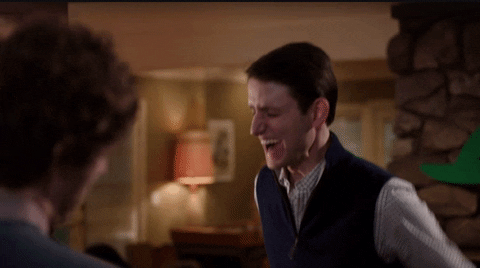
Let's Do This
Here's all the steps I followed to create an SSL 🔒 certificate for local development purposes:
Generate a Certificate Authority
We import the generated
rootCACert.pemfile to the browser and add it to our Trusted Root CertificatesCreate an RSA Private Key
This is what we use to "sign" a new certificate signing request
Create a Certificate Signing Request
Done using the Private Key
Create a Config File
Sets up DNS stuff for localhost
Generate a Public Certificate
Signed with Private Key and by Certificate Authority
Forward Secrecy
From NodeJS documentation using Diffie-Hellman key-agreement protocol
IMPORTANT NOTE: if you're prompted for a Common Name while issuing a Certificate, enter localhost. For development purposes, I set the Common Name of the Root CA to my name (cuz why not).
As we want to use TLS v1.3 - the most secure version - we need to install Node 12.x or higher. These versions automatically enforce TLSv1.3, so it's easier to work with. I chose to use the current version of Node, i.e., version 16.10.0.
Here's how you can update your node version
- Check version using
node --version - Switch version using
nvm use 16.10.0 - Install it using
nvm i 16.10.0). This ensures TLS v1.3 is enforced (better security).
All OpenSSL-related tasks will occur in a folder titled certs in this repo. Run the following commands to set it up:
mkdir certs
cd certs
The procedure below highlights how we can generate 4096-bit RSA private keys, however, 2048-bit keys are very secure too and take slightly less time to verify during the TLS handshake. Now, let's proceed with the steps to generate a Root Certifying Authority (CA) and Certificate.
Generate a Certificate Authority
A Certifying Authority is basically someone that says "yep, I issued this certificate - you can trust me." For developmental purposes, we can install this certificate (the rootCACert.pem file) generated from the commands below in our browser's Trusted Root Certificates. Here's how we issue the certificate:
Step 1: Generate a Private Key
openssl genrsa -out rootCAKey.pem 4096
Step 2: Generate a Self-Signed Root Certificate Authority
openssl req -x509 -sha256 -new -nodes -key rootCAKey.pem -days 3650 -out rootCACert.pem
This certificate, however, (obviously) won't be available on everyone else's devices and will still produce the Not Trusted message when visiting https://your-website.com.
Create a Private Key
This is the private key we'll use to sign our public certificate - it's unique to our server. This step and the next two steps can be replicated for any number of servers you own.
openssl genrsa -out server-key.pem 4096
Create a Certificate Signing Request
We create the CSR and send it over to the Root CA to be signed.
Here's a random analogy - the Root CA has the same authority that your doctor has when they sign a note saying you were sick the day of your calc test - everyone trusts the doc 😂
openssl req -new -key server-key.pem -out server-csr.pem
Create a Config File
This file can help "resolve" the DNS to localhost. I was facing the issue before where it said it couldn't verify the 'Common Name' of the certificate. I tried using 127.0.0.1, localhost, localhost:3001, https://localhost:3001, and so on, however, that didn't resolve it.
The following solution helps get around that.
This will create a new file v3.ext and open a text editor
touch v3.ext
nano v3.ext
Add the following contents to the file
authorityKeyIdentifier=keyid,issuer
# CA:FALSE means the certificate we generate using this file
# will not be an intermediate certifying authority
basicConstraints=CA:FALSE
keyUsage = digitalSignature, nonRepudiation, keyEncipherment, dataEncipherment
subjectAltName = @alt_names
[alt_names]
DNS.1 = localhost
You can also add an IP address to alt_names in the following way
# Uncomment below to include local IP
IP.1 = 127.0.0.1
IP.2 = 0.0.0.0
Exit the file by clicking Ctrl+X followed by y to save the changes.
Generate a Public Certificate
Using the CSR, Root CA, and the .ext file generated above, we'll finally create a public certificate.
openssl x509 -req -in server-csr.pem -CA rootCACert.pem -CAkey rootCAKey.pem -CAcreateserial -out server-cer.pem -days 500 -sha256 -extfile v3.ext
This is what the server sends to the client when they request the https site. The certificate has been signed by the Root CA and this can be verified by the client after doing some crypto magic since they have the Root CA's certificate (as we did in the first step)
Verify Certificate Contents
The command below can be used to parse the certificate's contents just to check that it's "normal" and has everything; to simply it, if you see confusing Hackerman style stuff, it worked.
openssl x509 -in server-cer.pem -text -noout
Forward Secrecy
Intense security stuff that's quite good. I highly recommend watching this video by Hussein Nasser for a great explanation of TLS1.2 vs TLS1.3
Perfect forward secrecy was optional up to TLSv1.2, but it is not optional for TLSv1.3, because all TLSv1.3 cipher suites use ECDHE - from the NodeJS TLS Documentation
openssl dhparam -outform PEM -out dhparam.pem 2048
Setting Up a Basic HTTPS Server
Assuming you followed the same directory structure from above, you can either clone my https-demo repo or copy the following code to run a basic HTTPS server.
const https = require('https')
const fs = require('fs')
const options = {
ca: fs.readFileSync('./certs/rootCACert.pem'),
key: fs.readFileSync('./certs/server-key.pem'),
cert: fs.readFileSync('./certs/server-cer.pem'),
// I believe these are generated anyway by Node if it uses TLS v1.3
dhparam: fs.readFileSync('./certs/dhparam.pem'),
ecdhCurve: 'auto',
honorCipherOrder: true,
}
https.createServer(options, function (req, res) {
res.writeHead(200)
res.end('tls v1.3')
}).listen(4555, "0.0.0.0", () => {
console.info(`Listening`)
})
This can, of course, be configured with Express and other frameworks to generate dynamic web pages.
Takeaways
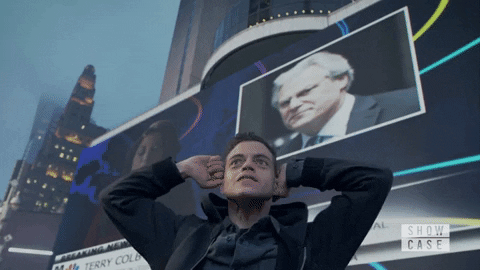
I've struggled with this for an exTREMELY long time now... it was only when I took some time away from the actual computer and confusing OpenSSL documentation (I swear, it's me - not them) that I understood how all this actually works.
Learning about what TLS actually is, the TLS handshake, TLSv1.2 vs TLSv1.3 - all this let me scratch the surface and learn more about how the web works. It's truly interesting stuff... watching the video I referred to earlier (this one if you're lazy) helped me visually understand things. I find that this type of mixed-learning style really helps, especially in back-end stuff since you can't "see" the changes the same way you do in front-end development.

